Introduction
Picture this: it’s a blazing summer day, but your home stays perfectly comfortable without you even thinking about it. The blinds close to block the midday sun, the AC eases up when you step out for lunch, and the house is cool again when you’re back – all automatically. This isn’t a futuristic dream; it’s totally possible by automating your HVAC system and connecting it with other smart home devices. In this guide, we’ll show you how to set up and use automation so your HVAC runs smoothly and seamlessly all summer long, keeping you cool and saving energy with minimal manual intervention.

Step 1: Start with a Smart Thermostat
The foundation of HVAC automation is a smart thermostat:
- Choose one with robust automation features: Ecobee, Nest, Honeywell, etc., all are fine choices. Make sure it can integrate with other devices or services (Alexa, Google Home, IFTTT, SmartThings – depending on what you use).
- Install and learn the basics: Get it on your Wi-Fi, figure out scheduling and remote control first. This sets the stage for advanced automation.

Step 2: Integrate with a Smart Home Platform
To get different devices working together, a common platform helps:
- Platforms: Amazon Alexa routines, Google Home routines, Apple HomeKit scenes/automation, or dedicated hubs like SmartThings or Hubitat can all orchestrate multiple devices.
- Connect devices: Add your thermostat to the platform. Also connect other devices you’ll use in tandem: smart blinds, fans, lights (for presence simulation or just because), motion sensors, contact sensors (doors/windows).
- Example Setup: Suppose you have Alexa: you’d enable the thermostat’s Alexa skill, find the device. Do the same for any smart plugs (for fans) or blind controllers (like Somfy or Lutron Serena shades via their Alexa integration). Once everything is in Alexa’s device list, you can create routines linking them.
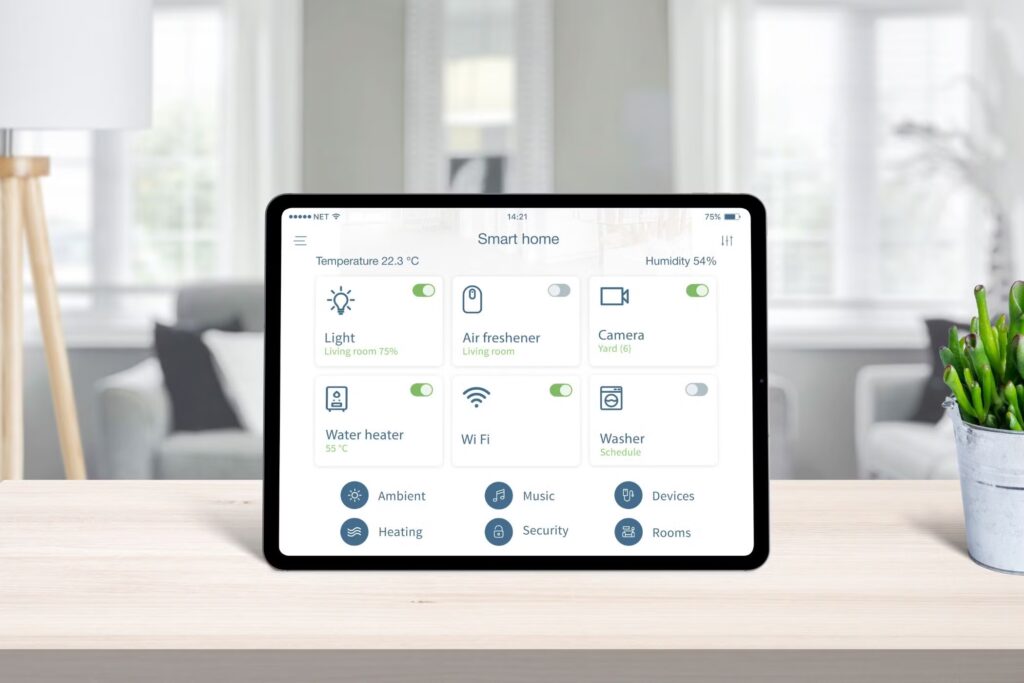
Step 3: Define Your Key Summer Scenarios
Identify what “modes” or scenarios you want to automate. Common ones:
- Away from Home (short trip): When everyone is out, set AC higher (say to 85°F) to save energy.
- Coming Home: Before you arrive, start cooling back down.
- Daytime vs Nighttime: Perhaps you like it cooler when sleeping, warmer in day.
- Entertaining or specific activities: Maybe “Dinner Party” mode cools the house a bit extra knowing the stove/guests will warm it up.
- Extreme Heat Wave: During very hot days, you might automate some pre-cooling or limit other heat sources.

Now we automate for these.
Step 4: Use Geofencing and Schedules for Home/Away
We talked about geofencing earlier – it’s great for automation:
- Set Away Mode via Geofence: In your smart platform, make an automation: If last person leaves home, then set thermostat to Eco/Away. (On some platforms, it’s as easy as toggling on the thermostat’s built-in geofence feature. Others, you’ll create a routine.)
- Set Home Mode via Geofence: If someone is arriving home, then resume schedule/cool to X temperature. Some thermostats handle this themselves (Nest, Ecobee can), or do it in your platform.
- Fallback Schedule: Have a schedule as backup. For example, if geofence fails (maybe phone died), at 6pm maybe set back to comfort setting regardless so it doesn’t stay hot if you’re actually home.
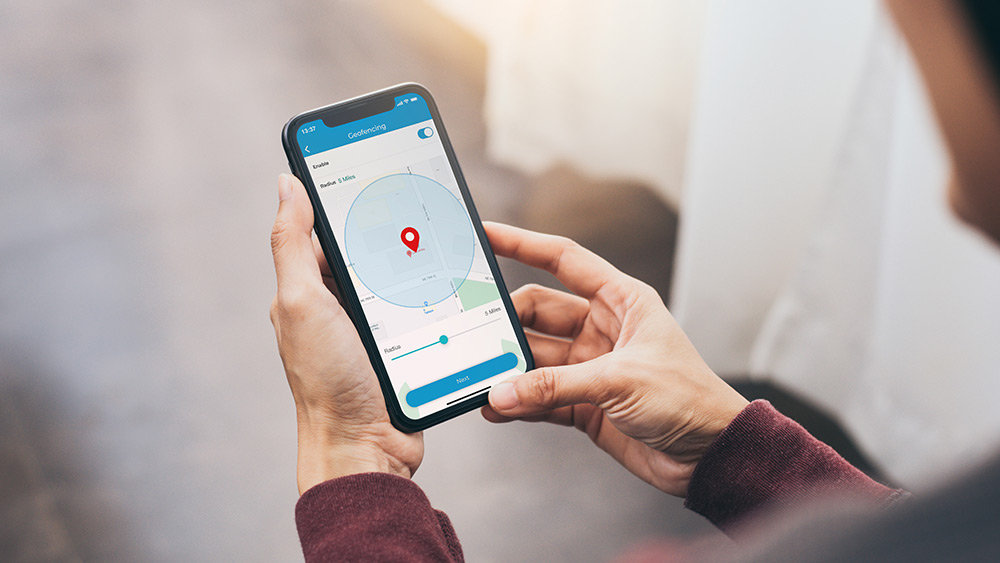
Step 5: Automate Blinds and Fans
For seamless comfort and efficiency:
- Blinds Closed on Heat: If you have smart blinds, automate them to close when the sun is blasting that side of the house. You can use time (like 11am) or even a sensor (lux sensor or temperature by window if you have one). Closing blinds can reduce AC load big time.
- Fan with AC: Set ceiling fans (if smart or on smart switches) to turn on when the AC is on, and off when AC cycles off. This distributes cool air and allows you to set thermostat a bit higher.
- Night Flush (advanced): If you live somewhere that cools off at night, set a window fan (on a smart plug) to turn on at, say, 11pm if the outside temp (you can use a weather service trigger via IFTTT or Home Assistant) goes below 70°F, and turn off at 6am or when outdoor temp rises. Meanwhile, thermostat goes up a bit during that fan period to let nature cool the house. This one is a bit advanced but can save a lot.

Step 6: Temperature and Humidity Triggers
Use smart sensors to cue HVAC actions:
- Room Sensors: If you have hot spots, you can use remote thermostat sensors or separate temp sensors in automation. E.g., if upstairs bedroom > 80°F at bedtime, override and cool until 75°F even if schedule normally would allow 78°F.
- Humidity: Hot and humid? If indoor humidity > 60%, you might automate “cool a bit more until humidity drops.” Some thermostats do this or you can integrate a dehumidifier on a smart plug with a humidistat.
- Smart Alerts: Set up alerts. For instance, if the thermostat is calling for cool but house temp isn’t dropping for 30+ minutes (maybe indicating a problem, or a door left open), you could get an alert or flash smart lights red as a heads-up. This one’s optional but a neat trick with some smart home hubs.
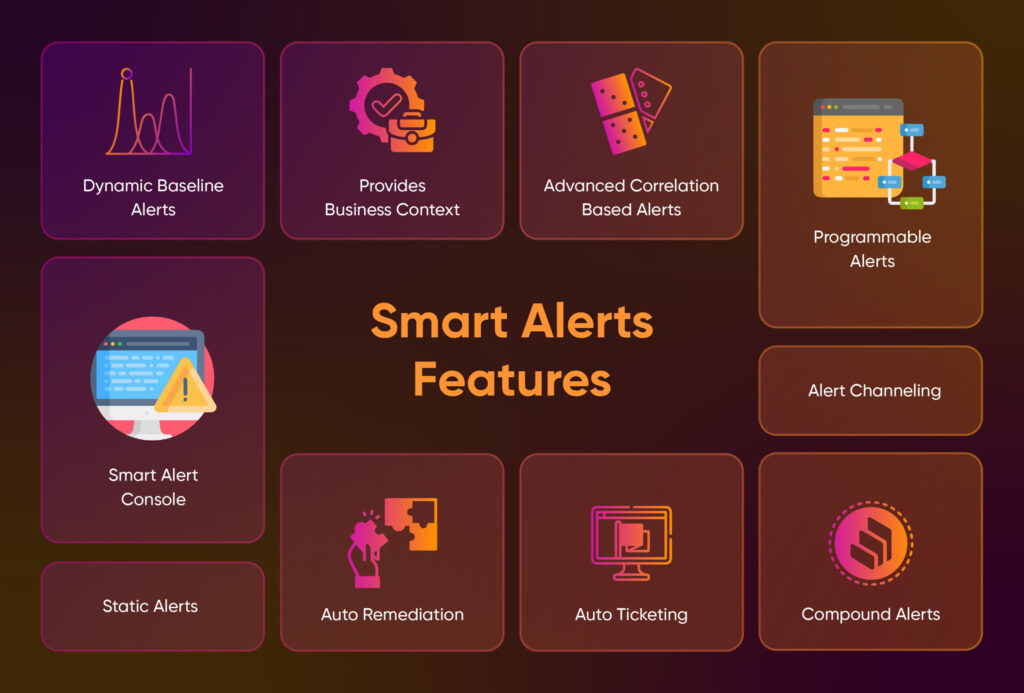
Step 7: Create One-Tap Scenes for Special Situations
Not everything has to be fully automatic; sometimes a manual trigger is fine if it simplifies multiple steps:
- “Party Mode” Scene: Maybe you hit one button or voice command “Alexa, party time” and it sets thermostat to 72°F pre-emptively, turns on fans, maybe even adjusts lighting for ambiance.
- “Summer Night” Scene: One command could adjust thermostat for sleeping cool and ensure the HVAC fan is set to on (for white noise and circulation), and perhaps lower bedroom blinds.
- “Vacation Mode” Scene: When you actually go out of town for days. One action sets thermostat to a safe but minimal use setting (e.g., 88°F), maybe turns off water heater (if smart switch) and lights. It’s like a whole-home shutdown. When you return, one command to resume normal schedule.

Step 8: Test and Tweak
Automation often requires a bit of fine-tuning:
- Simulate leaving and arriving (walk down the street and come back) to see if geofence triggers.
- Check if your house was comfortable in the evening – if not, maybe blinds didn’t close, adjust that timing.
- Look at energy use or how often the AC ran. If too much, consider expanding the temperature ranges a bit more.
- Ensure none of the automation conflict (e.g., two routines trying to set different temps at same time – consolidate those).
Conclusion
With these steps, your HVAC system can largely run on autopilot, adjusting to your life seamlessly. Summer can throw heat waves and busy schedules at you, but your smart home will handle much of the response:
- You’ll come home to comfort and not worry if you forgot to turn off the AC.
- Your system will proactively minimize energy waste (like easing off when the house is empty or using cool night air).
- You gain convenience – one less thing to think about in your day-to-day.
Setting up automation might take a bit of effort up front, but once it’s in place, it really is a “set it and enjoy it” scenario. Your home just becomes more responsive and in tune with you.
